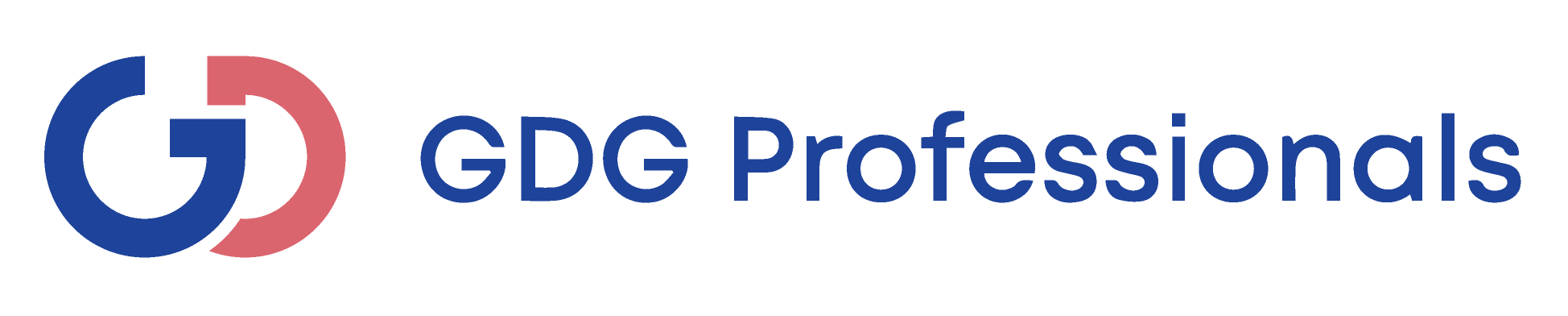| 1 | How I can register on the GDG Online Training Portal? |
| 2 | I have forgotten my password, how can I reset it? Please use RESET function on the GDG LMS Home Page under Login section. |
| 3 | Can I pause a Training or a Test Questionnaire and then resume again? No. You should complete the Training or Test within given time restriction, if any. If Training or Test do not have any time restriction, then you are free to view the content, but only once and with no pause<>resume. |
| 4 | Will I get a Certificate upon successful completion of the Training? Yes. You will be able to download a Certificate once the Training and Test is completed successfully. |
| 5 | What will happen if I fail to complete the Test Questionnaire successfully? You will not get a Certificate. Status and result of this Test will show this in your User Profile. You will need to contact GDG Professionals via training@gdgtraining.com if you would like to have another attempt. |
| 6 | Do I have a second chance if I fail at the first attempt? Will this be free or will I need to do another payment? No. You will not have extra attempts by default. You will need to contact GDG Professionals via training@gdgtraining.com if you would like to have another attempt. |
| 7 | How can I contact GDG Professionals? You can email us on training@gdgtraining.com, use Contact Us function on the Online Training Portal or use any of the contact methods listed on GDG Professionals website Contact Us section |
| 8 | What are the Training fees and what are the payment methods? Please contact GDG Professionals for the Training fees and available payment methods. You can email us on training@gdgtraining.com, use Contact Us function on the Online Training Portal or use any of the contact methods listed on GDG Professionals website Contact Us section |
| 9 | Where can I find current list of the available Trainings? Please visit GDG Professionals website Training section for the current list of Trainings available online |
| 10 | Are you providing Trainings in the office and how can I enroll to the instructor-led course? Yes we are. You can email us on training@gdgtraining.com, use Contact Us function on the Online Training Portal or use any of the contact methods listed on GDG Professionals website Contact Us section, to get detailed information and enroll to the courses. |
| 11 | How do I track my training results? You can track the current status and all results of your trainings via User Profile page. |
| 12 | Can I share my login credentials with others? No. Your login is exclusive to you. |
| 13 | How frequently is the Online Training Portal content updated? We are continuously adding new Training Courses to our programme. Please check 'Explore Our Training List' link to see the list of the courses available online. |
| 14 | Why can’t I watch the videos? Some users have difficulty getting the videos to download due to high security settings on their computers or servers. This is common in schools or workplaces. Try accessing the site through an alternative computer (i.e. at your home). You can also try accessing the site through an alternative web browser. For example, if you are using Internet Explorer, try using Mozilla or Google Chrome. |
| 15 | Can I download the learning courses? The courses can only be watched online as streaming video. They cannot be downloaded to your computer. |
| 16 | I want to cancel my training course, how can I do this? |
| 17 | What are the browser requirements for the Online Training Portal? Supported browsers are Firefox 3.5+, Internet Explorer 8+, Safari 4+, Google Chrome 10.1.102+. |
| 18 | Can I access the Portal from my mobile device? Yes you can. Supported Mobile Devices are iPad iOS 5+ and Android 3.0+ tablets. |
| 19 | Why can’t I log in? Please make sure you are using the correct log in name and password. If you have forgotten your password, please select the “Forgot Your Password?” link and a new one will be mailed to your registered email address. |
| 20 | How can I launch the training? Please login to your User Profile account using Online Training Portal credentials and click on the Launch button next to the Training Course name |
| 21 | I do not receive any emails from GDG Online Training Portal. What is the problem? Depending on the protection level that you set for the Junk/Spam Email Filter, some legitimate email messages might be moved to the your Junk/Spam E-mail folder. You should periodically review the messages in the Junk/Spam E-mail folder so that you aren’t missing any messages that you want to see. Click on the message from portal@gdgtraining.com and confirm that you don’t want it to be marked as junk - Not Junk. |
| 22 | What should I do if I have lost my internet connection while training or accidentally closed the browser? Status of this Training will show 'Incomplete' in your User Profile. You will need to contact GDG Professionals via training@gdgtraining.com if you would like to have another attempt. |
| 23 | I have failed to pass the Training or Test Questionnaire in the allocated time. What should I do? |